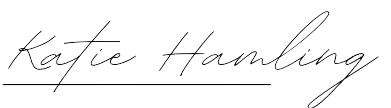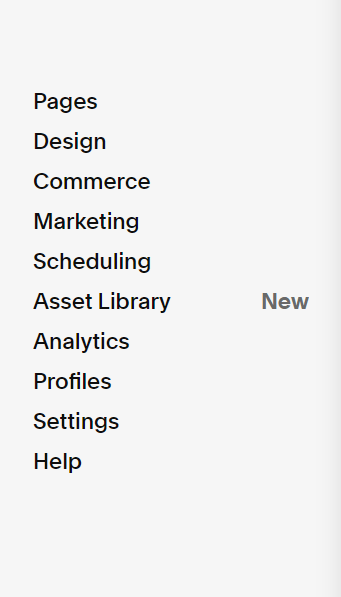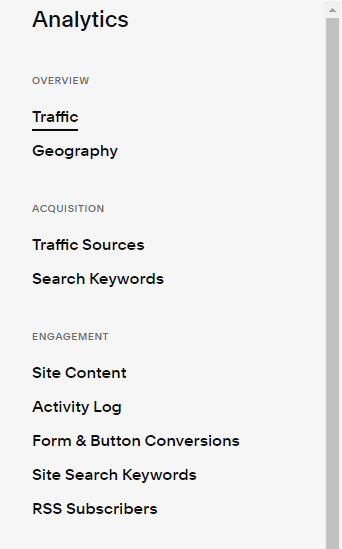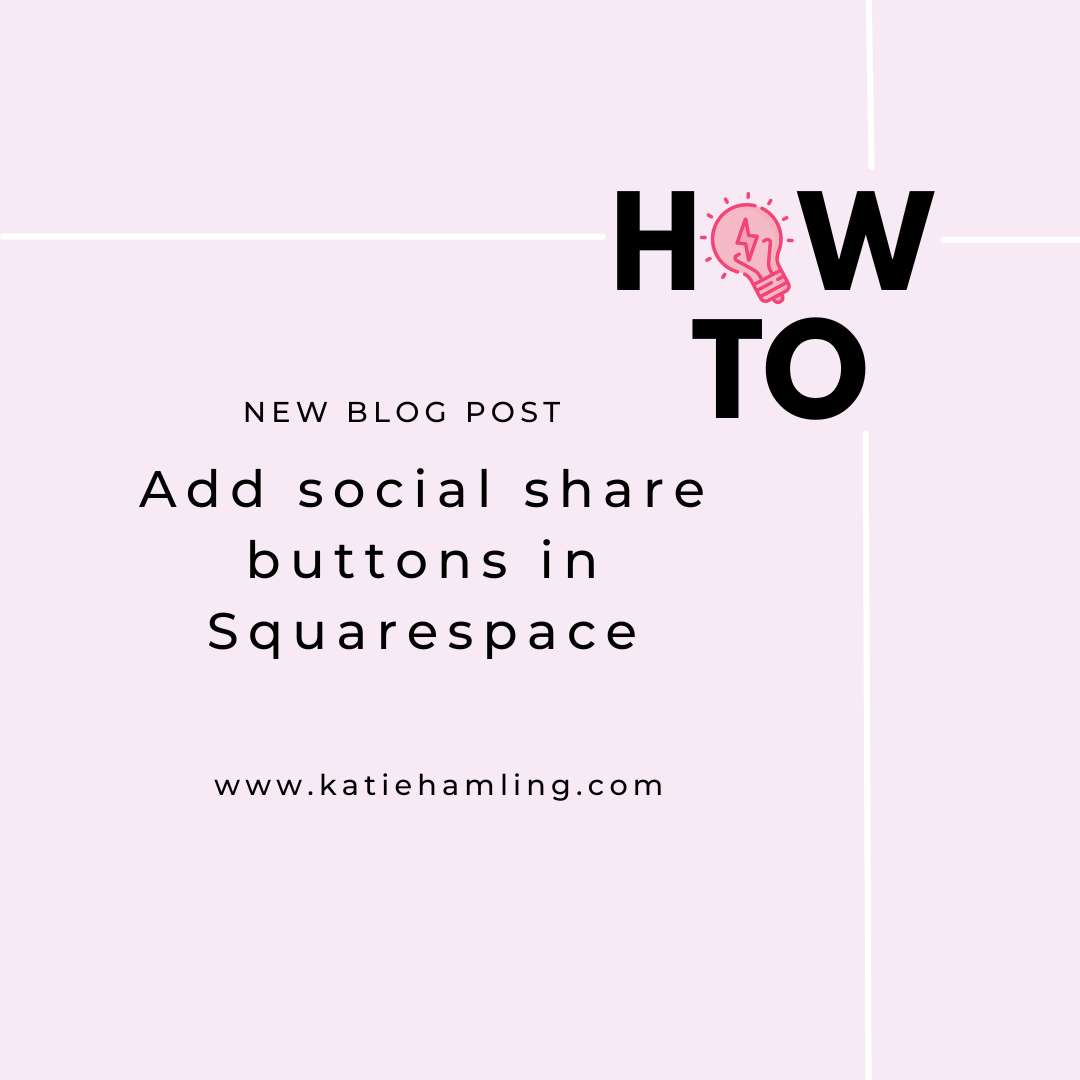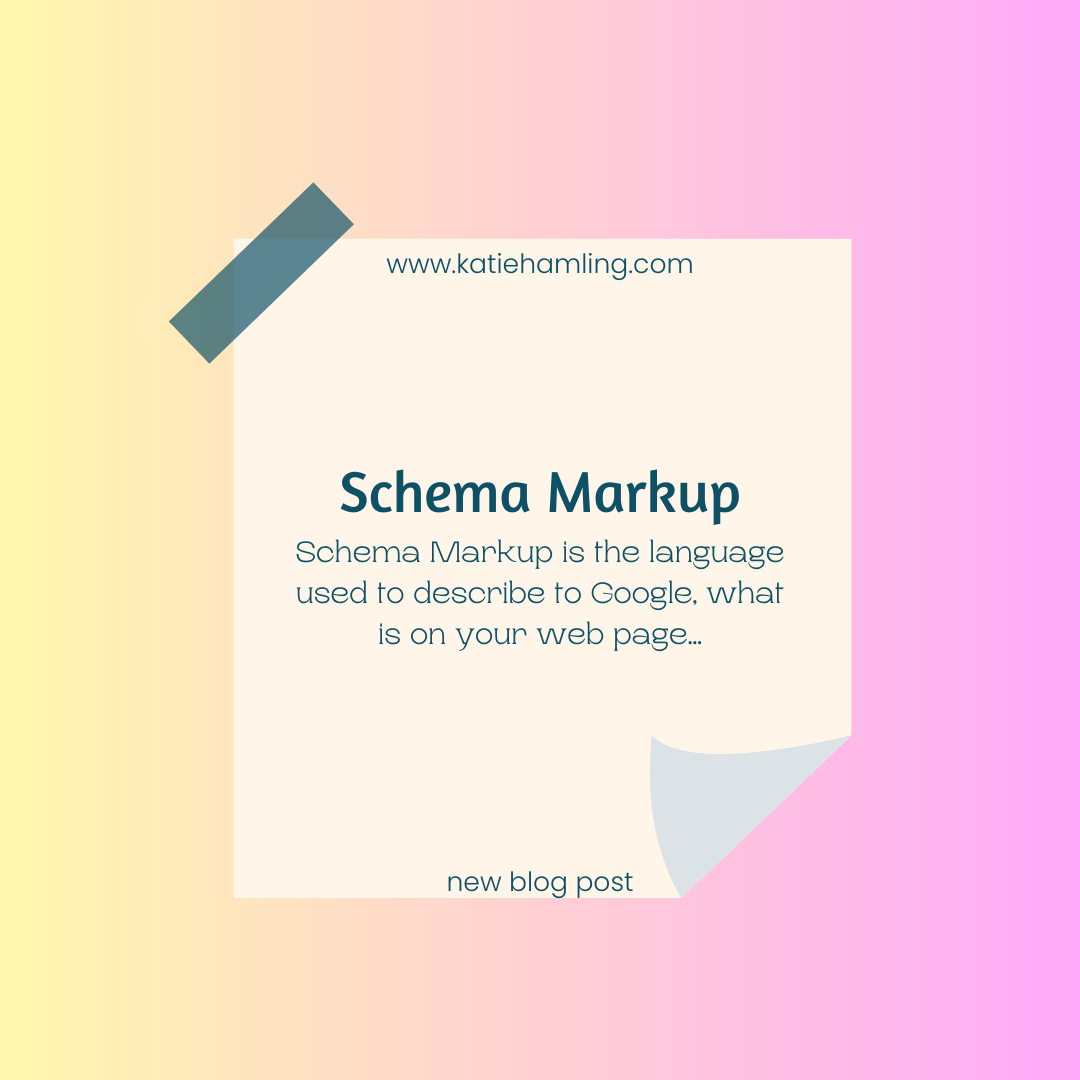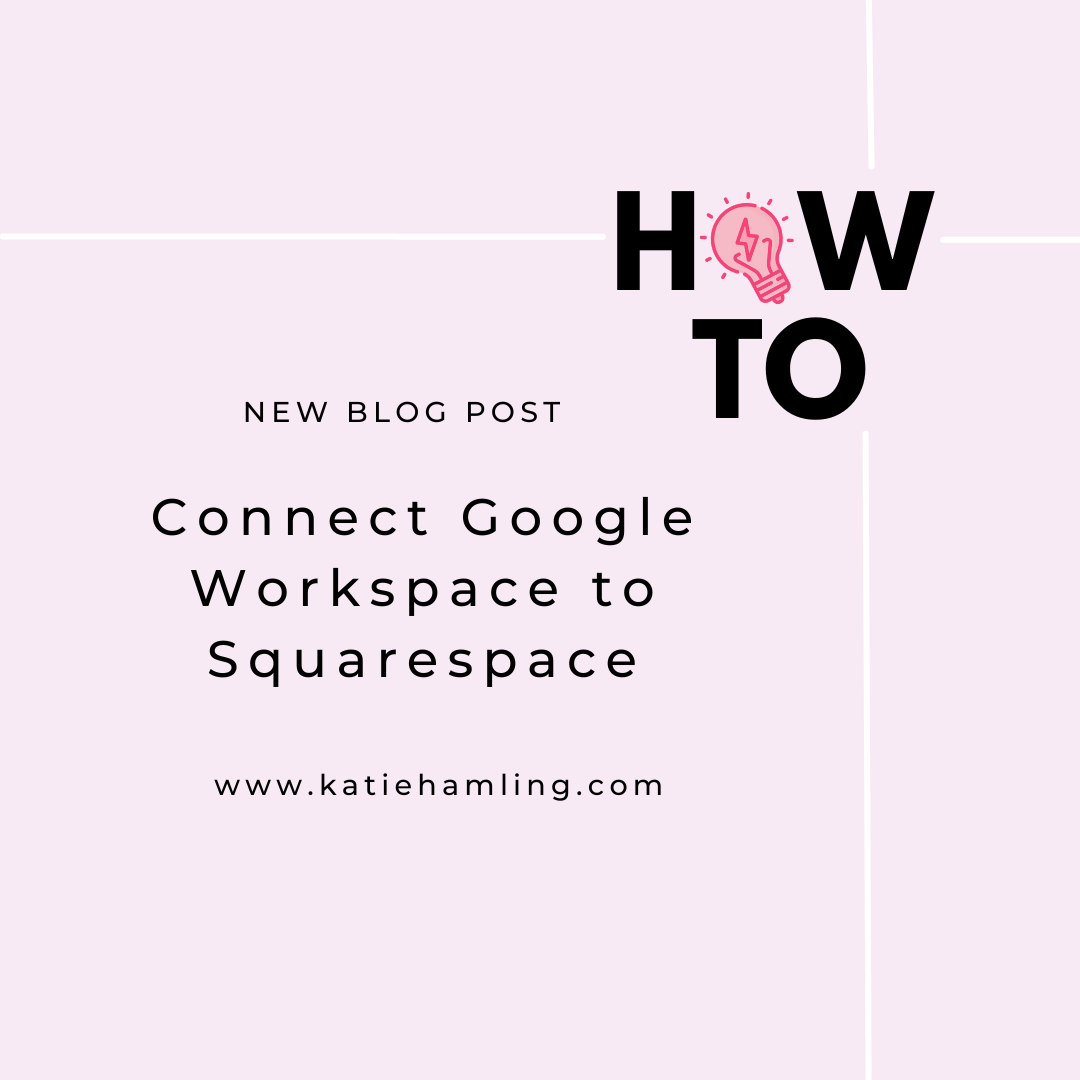Understanding Squarespace Analytics
If you have a Squarespace website, you have Squarespace analytics. I’d recommend connecting Google Analytics as soon as you can (it’s free) as it goes a lot more in depth but Squarespace analytics are still a great start!
What are analytics?
Website analytics are a report of web data. They’re used to see how many people are visiting your site and what they’re doing when they get there. If used correctly analytics can give you a great insight into what is and isn’t working on your website.
How to access Squarespace Analytics
Once you’re logged into your Squarespace site, from the main menu click on ‘analytics’. This area contains various sections of analytics which I will explain further.
Understanding Squarespace Analytics
Traffic: this shows the number of unique visitors to your site in a given time range, the bounce rate (how many visitors just viewed 1 page of your site), the number of unique visitors and the number of individual page views. If you scroll down a bit you’ll also see where the visitors came from (direct, google search, social media etc.), what device they were using (desktop or mobile) and which browser and operating system they viewed your site using.
Geography: shows the total number of visits by country so you can see where in the world your site is accessed from.
Traffic sources: a handy graph to show where you’re getting your views from.
Search keywords: this is where to look if you want to see how many people are accessing your site from search results and see what they’re searching for to get there! I like that you can see the number of impressions to (how many people your site was shown to in search results).
Site content: shows how each individual page is performing
Activity log: shows each specific visit (I wouldn’t worry about this one too much!)
Others: you also have form and button conversions, site search keywords and RSS subscribers.
It’s worth noting that currently, you can’t export Squarespace analytics so if you’re wanting to compare over a long period of time it might be worth copying them into a spreadsheet somewhere. This is where Google Analytics comes in again though, it’s much more versatile and worth connecting as soon as you can!